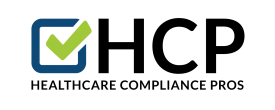HCP Compliance Program Management Tip of the month:Editing Training Assignments When you add new employees to your organization, you must edit the assignments to meet the needs of your new employee. Here are some step by step instructions for editing training assignments. To turn on/off a module for an individual follow these steps:
- Click on My Offices. (Choose the office you want to assign the training in)
- Click on the Employees tab and click on the employee that you would like to take the course.
- Then click the "+" or the "-" button underneath the Add/Remove column for that training.
- Here's a hyperlink to the tutorial video for this process: Add or Remove Training by Employee
 Inorder to add a course to all employees, or a select group of employees, follow these instructions:
Inorder to add a course to all employees, or a select group of employees, follow these instructions:
- Login to HCP and click on an office under "My Offices" then click on the "Employees" tab.
- Select the course you want to add from the Primary Trainings" drop down menu at the top of the Employees tab.(We chose HIPAA Security in the screenshot example below)
- You will see two new drop down menus appear titled: "Assigned" and "Options". Select "Any" from the "Assigned" drop down menu.
- To add the course to all employees select "Add All" or "Remove All" from the "Options" drop down menu.
- Otherwise if you only want the course added to a group of employees, then click the "+" button next to those employees you would like to take the course.
- Here's a hyperlink to the tutorial video for this process: Add or remove training in bulk
 If you have any additional questions about editing training assignments or any other management feature on the HCP compliance website, please do not hesitate to contact one of our professional consultants.
If you have any additional questions about editing training assignments or any other management feature on the HCP compliance website, please do not hesitate to contact one of our professional consultants.